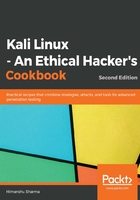
上QQ阅读APP看书,第一时间看更新
How to do it...
- We start by using the following command to install the MATE environment:
apt-get install desktop-base mate-desktop-environment
- Type Y when it asks for confirmation on additional space requirements.
- When installation is complete, we will use the following command to set MATE as our default environment:
update-alternatives --config x-session-manager
- Choose the mate-session option (in our case, 2) and press Enter:

- Log out and log in again, and we will see the MATE environment:

Now let's have a look at the configuration of LXDE environment.