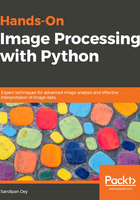
上QQ阅读APP看书,第一时间看更新
Reading, saving, and displaying an image using Matplotlib
The next code block shows how to use the imread() function from matplotlib.image to read an image in a floating-point numpy ndarray. The pixel values are represented as real values between 0 and 1:
im = mpimg.imread("../images/hill.png") # read the image from disk as a numpy ndarray
print(im.shape, im.dtype, type(im)) # this image contains an α channel, hence num_channels= 4
# (960, 1280, 4) float32 <class 'numpy.ndarray'>
plt.figure(figsize=(10,10))
plt.imshow(im) # display the image
plt.axis('off')
plt.show()
The following figure shows the output of the previous code:

The next code snippet changes the image to a darker image by first setting all of the pixel values below 0.5 to 0 and then saving the numpy ndarray to disk. The saved image is again reloaded and displayed:
im1 = im
im1[im1 < 0.5] = 0 # make the image look darker
plt.imshow(im1)
plt.axis('off')
plt.tight_layout()
plt.savefig("../images/hill_dark.png") # save the dark image
im = mpimg.imread("../images/hill_dark.png") # read the dark image
plt.figure(figsize=(10,10))
plt.imshow(im)
plt.axis('off') # no axis ticks
plt.tight_layout()
plt.show()
The next figure shows the darker image saved with the preceding code:
