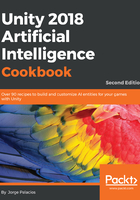
上QQ阅读APP看书,第一时间看更新
How to do it...
We will create an editor window for easily handling the automation process without weighing down the graph's Start function, thereby delaying the scene loading:
- Create the CustomNavMeshWindow class and place it in a directory called Editor:
using UnityEngine;
using UnityEditor;
using System.Collections;
using System.Collections.Generic;
public class CustomNavMeshWindow : EditorWindow
{
// next steps here
}
- Add the attributes to the editor window:
static bool isEnabled = false; static GameObject graphObj; static CustomNavMesh graph; static CustomNavMeshWindow window; static GameObject graphVertex;
- Implement the function for initializing and showing the window:
[MenuItem("UAIPC/Ch02/CustomNavMeshWindow")]
static void Init()
{
window = EditorWindow.GetWindow<CustomNavMeshWindow>();
window.title = "CustomNavMeshWindow";
SceneView.onSceneGUIDelegate += OnScene;
graphObj = GameObject.Find("CustomNavMesh");
if (graphObj == null)
{
graphObj = new GameObject("CustomNavMesh");
graphObj.AddComponent<CustomNavMesh>();
graph = graphObj.GetComponent<CustomNavMesh>();
}
else
{
graph = graphObj.GetComponent<CustomNavMesh>();
if (graph == null)
graphObj.AddComponent<CustomNavMesh>();
graph = graphObj.GetComponent<CustomNavMesh>();
}
}
- Define the OnDestroy function:
void OnDestroy()
{
SceneView.onSceneGUIDelegate -= OnScene;
}
- Implement the OnGUI function for drawing the window's interior:
void OnGUI()
{
isEnabled = EditorGUILayout.Toggle("Enable Mesh Picking", isEnabled);
if (GUILayout.Button("Build Edges"))
{
if (graph != null)
graph.LoadGraph();
}
}
- Implement the first half of the OnScene function for handling the left-click on the scene window:
private static void OnScene(SceneView sceneView)
{
if (!isEnabled)
return;
if (Event.current.type == EventType.MouseDown)
{
graphVertex = graph.vertexPrefab;
if (graphVertex == null)
{
Debug.LogError("No Vertex Prefab assigned");
return;
}
Event e = Event.current;
Ray ray = HandleUtility.GUIPointToWorldRay(e.mousePosition);
RaycastHit hit;
GameObject newV;
// next step
}
}
- Implement the second half for implementing the behavior when clicking on the mesh:
if (Physics.Raycast(ray, out hit))
{
GameObject obj = hit.collider.gameObject;
Mesh mesh = obj.GetComponent<MeshFilter>().sharedMesh;
Vector3 pos;
int i;
for (i = 0; i < mesh.triangles.Length; i += 3)
{
int i0 = mesh.triangles[i];
int i1 = mesh.triangles[i + 1];
int i2 = mesh.triangles[i + 2];
pos = mesh.vertices[i0];
pos += mesh.vertices[i1];
pos += mesh.vertices[i2];
pos /= 3;
newV = (GameObject)Instantiate(graphVertex, pos, Quaternion.identity);
newV.transform.Translate(obj.transform.position);
newV.transform.parent = graphObj.transform;
graphObj.transform.parent = obj.transform;
}
}