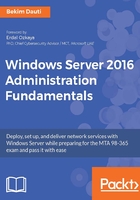
Downloading Windows Server 2016
As you might know, Windows Server 2016 is not free! So, whether you are using it for your own personal experience or to provide network services for your company, Windows Server 2016 is a NOS that you need to pay for. However, Microsoft, through the TechNet Evaluation Center (https://www.microsoft.com/en-us/evalcenter) web portal provides the option to download and explore all the new improvements of Windows Server 2016 as evaluation software as shown in Figure 1.4.
In case your server's hardware is the same as, or exceeds the minimum hardware requirements as described above, then you can download a Windows Server 2016 evaluation version. To do so, try completing the following steps:
- Open up your browser and navigate to the following website: www.microsoft.com/en-us/evalcenter/evaluate-windows-servers-2016.
- Click the Sign in button. On the next page, provide your Microsoft account credentials. If you do not have a Microsoft account then you can sign up for one.
- Select the preferable file type (my recommendation is ISO), and then click Register to continue.
- A form should be filled in for the download to begin. On the same form, if you would like to hear from Microsoft or Microsoft partners, then check the My email address checkbox.
- Click the Continue button. Then, select the language for your Windows Server download. Shortly, the Windows Server 2016 download will begin. If not, you can go on and click the Download button.
- Once your Windows Server 2016 download completes, then you should burn the ISO file to a DVD. If you do not know how, then follow the instructions from the following URL: https://support.microsoft.com/en-us/help/15088/windows-create-installation-media. When done, you are all set to move on with the installation of the Windows Server 2016 evaluation version:

Figure 1.4. Microsoft's TechNet Evaluation Center web portal