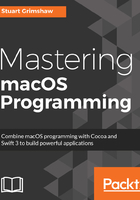
上QQ阅读APP看书,第一时间看更新
Creating user-defined build settings
Select the project's Build Settings tab, as in the following screenshot (so not the target's settings):

- Click on the + button to the right of the Level button and select Add User-Defined Setting from the contextual menu.
- Name the new setting BUNDLE_ID_SETTING. In the User-Defined section (at the very bottom) of the Build Settings tab, you now have your new setting.
- Make a short detour to the target's General tab, and copy the Bundle Identifier field's text:

- Back in the project's Build Settings tab, click on the disclosure triangle to the left of the BUNDLE_ID_SETTING name, and paste in the bundle identifier you have just copied.
- Add the suffix .dev to the bundle identifier in the Dev configuration's field, so that the three user settings look as follows:

So far, so good. The only thing we need to do now is to modify the Info.plist to adopt the new setting.