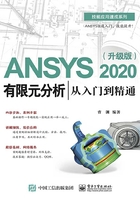
3.6 创建实体模型
在创建实体模型的过程中,有时使用自上向下建模的方法,有时使用自下向上建模的方法。下面通过创建一个联轴体模型来介绍自上向下建模的方法,需要创建的联轴体模型如图3-30所示。

图3-30 需要创建的联轴体模型
(1)运行ANSYS 2020,在GUI的主菜单中选择Preferences命令,弹出Preferences for GUI Filtering对话框,勾选Structural(结构分析)复选框,如图3-31所示,单击OK按钮,即可完成分析环境设置。

图3-31 Preferences for GUI Filtering对话框
(2)在GUI的主菜单中选择Preprocessor>Modeling>Create>Volumes>Cylinder>Solid Cylinder命令,弹出Solid Cylinder对话框,设置WP X=0、WP Y=0、Radius=5、Depth=10,如图3-32所示,单击Apply按钮,即可生成一个圆柱体;继续在Solid Cylinder对话框中设置WP X=12、WP Y=0、Radius=3、Depth=4,单击OK按钮,即可生成另一个圆柱体。生成的两个圆柱体如图3-33所示。

图3-32 Solid Cylinder对话框

图3-33 生成的两个圆柱体(一)
在GUI的通用菜单中选择Plot>Lines命令,使生成的两个圆柱体以线模式显示,如图3-34所示。

图3-34 使圆柱体以线模式显示
(3)在GUI的通用菜单中选择WorkPlane>Local Coordinate Systems>Create Local CS>At Specified Loc命令,打开Create CS at Location面板,选择Global Cartesian单选按钮,然后在下面的文本框中输入“0,0,0”,如图3-35所示,单击OK按钮。弹出Create Local CS at Specified Location对话框,设置KCN Ref number of new coord sys=11,在KCS Type of coordinate system下拉列表中选择Cylindrical 1选项,在XC,YC,ZC Origin of coord system后的3个文本框中分别输入“0”“0”“0”,如图3-36所示,单击OK按钮,创建一个局部坐标系。

图3-35 Create CS at Location面板

图3-36 Create Local CS at Specified Location对话框
(4)在GUI的主菜单中选择Preprocessor>Modeling>Create>Keypoints>In Active CS命令,弹出Create Keypoints in Active Coordinate System对话框,在NPT Keypoint number文本框中输入关键点编号“110”,在X,Y,Z Location in active CS文本框中输入110号关键点的坐标(5,-80.4,0),单击Apply按钮,即可创建110号关键点;在NPT Keypoint number文本框中输入关键点编号“120”,在X,Y,Z Location in active CS文本框中输入120号关键点的坐标(5,80.4,0),单击OK按钮,即可创建120号关键点。
(5)在GUI的通用菜单中选择WorkPlane>Local Coordinate Systems>Create Local CS>At Specified Loc命令,打开Create CS at Location面板,选择Global Cartesian单选按钮,然后在下面的文本框中输入“12,0,0”,单击OK按钮。弹出Create Local CS at Specified Location对话框,设置KCN Ref number of new coord sys=12,在KCS Type of coordinate system下拉列表中选择Cylindrical 1选项,在XC,YC,ZC Origin of coord system后的3个文本框中分别输入“12”“0”“0”,单击OK按钮,创建一个局部坐标系。
(6)在GUI的主菜单中选择Preprocessor>Modeling>Create>Keypoints>In Active CS命令,弹出Create Keypoints in Active Coordinate System对话框,在NPT Keypoint number文本框中输入关键点编号“130”,在X,Y,Z Location in active CS文本框中输入130号关键点的坐标(3,-80.4,0),单击Apply按钮,即可创建130号关键点;在NPT Keypoint number文本框中输入关键点编号“140”,在X,Y,Z Location in active CS文本框中输入140号关键点的坐标(3,80.4,0),单击OK按钮,即可创建140号关键点。
(7)在GUI的主菜单中选择Preprocessor>Modeling>Create>Lines>Lines>Straight Line命令,弹出Create Straight Line拾取对话框,在工作区中拾取110号关键点与130号关键点、120号关键点与140号关键点、110号关键点与120号关键点、130号关键点与140号关键点,使它们连接成4条直线,单击OK按钮,如图3-37所示。
(8)在GUI的主菜单中选择Preprocessor>Modeling>Creating>Areas>Arbitrary>ByLines命令,弹出拾取对话框,在工作区中依次拾取上一步创建的4条直线,单击OK按钮,生成一个四边形面,如图3-38所示。

图3-37 创建4条直线

图3-38 生成的四边形面
(9)在GUI的主菜单中选择Preprocessor>Modeling>Operate>Extrude>Areas>Along Normal命令,弹出拾取对话框,在工作区中拾取四边形面,单击OK按钮,弹出Extrude Area along Normal对话框,设置DIST Length of extrusion=4,厚度的方向是圆柱所在的方向,如图3-39所示,单击OK按钮,生成一个四棱柱,如图3-40所示。

图3-39 Extrude Area along Normal对话框

图3-40 生成的四棱柱
(10)在GUI的通用菜单中选择WorkPlane>Change Active CS to>Global Cartesian命令。
(11)在GUI的通用菜单中选择WorkPlane>Offset WP to>XYZ Locations命令,打开Offset WP to XYZ Location面板,选择Global Cartesian单选按钮,然后在下面的文本框中输入“0,0,8.5”,单击OK按钮,如图3-41所示。

图3-41 Offset WP to XYZ Location面板
(12)在GUI的主菜单中选择Preprocessor>Modeling>Create>Volumes>Cylinder>Solid Cylinder命令,弹出Solid Cylinder对话框,设置WP X=0、WP Y=0、Radius=3.5、Depth=1.5,单击Apply按钮,生成一个圆柱体。然后设置WP X=0、WP Y=0、Radius=2.5、Depth=-8.5,单击OK按钮,生成另一个圆柱体。生成的两个圆柱体如图3-42所示。
(13)在GUI的主菜单中选择Preprocessor>Modeling>Operate>Booleans>Subtract>Volumes命令,弹出Subtract Volumes拾取对话框,在工作区中拾取图3-40中的模型,作为布尔“减”操作的母体,单击Apply按钮,然后在工作区中拾取上一步创建的两个圆柱体,作为布尔“减”操作的对象,单击OK按钮,生成圆轴孔,如图3-43所示。

图3-42 生成的两个圆柱体(二)

图3-43 生成圆轴孔(一)
(14)在GUI的通用菜单中选择WorkPlane>Offset WP to>XYZ Locations命令,打开Offset WP to XYZ Location面板,选择Global Cartesian单选按钮,然后在下面的文本框中输入“0,0,0”,单击OK按钮。
(15)在GUI的主菜单中选择Preprocessor>Modeling>Create>Volumes>Block>By Dimensions命令,弹出Create Block by Dimensions对话框,参数设置如图3-44所示,生成一个长方体,如图3-45所示。

图3-44 Create Block by Dimensions对话框

图3-45 生成长方体
(16)在GUI的主菜单中选择Preprocessor>Modeling>Operate>Booleans>Subtract>Volumes命令,弹出Subtract Volumes拾取对话框,在工作区中拾取图3-43中的模型,作为布尔“减”操作的母体,单击Apply按钮,然后在工作区中拾取上一步创建的长方体,作为布尔“减”操作的对象,单击OK按钮,生成完全的轴孔,如图3-46所示。

图3-46 生成完全的轴孔
(17)在GUI的通用菜单中选择WorkPlane>Offset WP to>XYZ Locations命令,打开Offset WP to XYZ Location面板,选择Global Cartesian单选按钮,然后在下面的文本框中输入“12,0,2.5”,单击OK按钮。
(18)在GUI的主菜单中选择Preprocessor>Modeling>Create>Volumes>Cylinder>Solid Cylinder命令,弹出Solid Cylinder对话框,设置WP X=0、WP Y=0、Radius=2、Depth=1.5,单击Apply按钮,生成一个圆柱体;然后设置WP X=0、WP Y=0、Radius=1.5、Depth=-2.5,单击OK按钮,生成另一个圆柱体。生成的两个圆柱体如图3-47所示。
(19)在GUI的主菜单中选择Preprocessor>Modeling>Operate>Booleans>Subtract>Volumes命令,弹出Subtract Volumes拾取对话框,在工作区中拾取图3-46中的模型,作为布尔“减”操作的母体,单击Apply按钮,然后在工作区中拾取上一步创建的两个圆柱体,作为布尔“减”操作的对象,单击OK按钮,生成圆轴孔,如图3-48所示。

图3-47 生成的两个圆柱体(三)

图3-48 形成圆轴孔(二)
(20)在GUI的主菜单中选择Preprocessor>Modeling>Operate>Booleans>Add>Volumes命令,弹出Add Volumes拾取对话框,单击Pick All按钮。
(21)在GUI的通用菜单中选择PlotCtrls>Numbering命令,弹出Plot Numbering Controls对话框,勾选VOLU Volume Numbers复选框,使其状态转换为On,单击OK按钮,即可在工作区中显示体的编号,如图3-49所示。

图3-49 显示体的编号
(22)单击工具栏中的SAVE_DB按钮。
(23)单击工具栏中的QUIT按钮。
本实例相关操作的命令流如下。


